I recently completed the 1729 challenge for learning the Ethereum Name Service (ENS). 1729 is the newsletter that pays you courtesy of Balaji Srinivasan, @balajis on Twitter.
The ENS is the programmable naming system for the blockchain. It is to blockchain what DNS is the Internet. ENS can point to any cryptocurrency address.
The beauty of this is instead of using the incredibly long 0x7bB8dBFb3d486474B9fC8Acb9fB011e9775870dd Ethernet address, you can use something like shinysparkles.eth.
In this tutorial, we’ll learn for free (0 ETH)!
We will start with a self-custody Ethereum wallet. I use the MetaMask browser extension for Chrome.

We will be using the Ropsten Test Network and utilize a free Ethernet test faucet for this tutorial. Ethernet Mainnet is pre-selected. Select Ropsten Test Network.

To add test ETH, select Buy once you are in the Ropsten Test Network.

Select Test Faucet Get Ether.

This will open faucet.metamask.io in your browser.

Once you click request 1 ether from faucet click “Connect” to sync with your MetaMask wallet. Once connected, click request 1 ether from faucet again to deposit the test ETH.

It took less than a minute for me to get 2 test ETH deposited to the wallet.
Now that you have some ETH, go to http://app.ens.domains/ and click “Connect” to sync with your MetaMask wallet.

Select your wallet. Again, mine is MetaMask. This will open a notification window if you have the browser extension installed. Select your account and click Next.

Then click Connect.

Now, you will have to select a name and use the search bar to make sure it’s available. I chose eewatchguy.eth. It was available!

To register will take ~ 0.034 ETH. The gas price was based at a 75 Gwei estimation.

Once you click Request To Register the wallet will open and you will be asked to confirm the first of two transactions. Once it is accepted, you will have to wait for 1 minute.

After the 1 minute wait, you will be prompted to click the Register button once more.

This will open your wallet in a notification window again and prompt you to confirm the 2nd transaction.

You will get a TX PENDING message.

Congrats! You have now registered your .ens name!
The only step left is to set up records. Click Set Reverse Record.

Now you will be prompted to select your recently registered name. Select and click Save.

Submitting this transaction saves the name on the blockchain.

Once confirmed you will see the Reverse record: Set to yourname.eth message.
Now you can add other addresses like your DOGE or BTC wallet to your name’s records. Click on the name yourname.eth.

You will see that your Ethereum address is pre-populated. Click Add/Edit Records to insert other addresses.

Select address then the coin you want to set the address for. Then copy and paste in the wallet address.

Even though we are using the Ropsten test network, the .eth name is usable for the Ethernet Mainnet.
And you’re done! Your .ETH name can be used to receive payments of BTC, ETH, or any Ethereum-based asset.
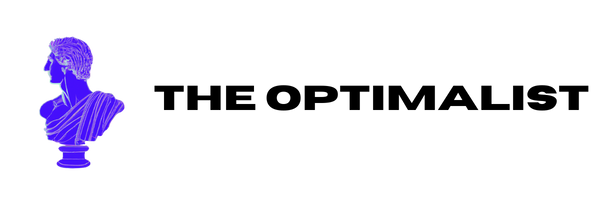
Leave a Reply